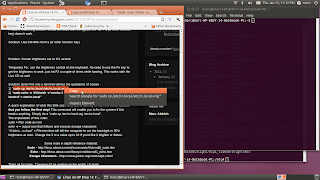
This is in a separate post to make finding answers easier later.
Problem: Switching between virtual terminals with the typical Ctrl+alt+F1 (or other function key) doesn't work.
Solution: Use Ctrl+Fn+Alt+F1 (or other function key)
Problem: Screen brightness set to 0% at boot
Temporary Fix: use the brightness control on the keyboard. No need to use the Fn key to get the brightness to work, just hit F3 a couple of times while booting. This works with the Live CD as well.
Solution: Enter this into a terminal without the quotations of course -
1) "cd /etc/init.d"
2) "sudo gedit local"
3) If you already have some commands in this file from one of my other tutorials then just add this code. If not just add this line "echo 5 > /sys/class/backlight/acpi_video0/brightness"
4) Now add the exit code: "exit 0" <--that is 'exit ZERO'
5) Exit gedit, saving your work
6) "sudo chmod +x ./local"
7) "sudo update-rc.d local defaults 80"
8) Enjoy the lack of a black screen.
A quick explanation of what this little code does and a warning for the new users! Ensure that you follow the first step! This command will enable you to fix the system if this breaks anything. Simply do a "sudo cp /etc/rc.local.org /etc/rc.local".
The explanation of this code:
sudo = Run code as root
echo -e = output text that follows and execute escape characters
"#!/bin/s...rc.local" = File text that will tell the computer to set the backlight to 30% brightness at start. Change the 3 to a value up to 10 if you'd like it brighter or darker.
Some more in depth reference material:
Sudo - http://linux.about.com/od/commands/l/blcmdl8_sudo.htm
Echo - http://linux.about.com/library/cmd/blcmdl1_echo.htm
Escape Characters - http://steve-parker.org/sh/escape.shtml
Thats all for today. Tomorrow I'll be working on the erratic clickpad.
This is great! I just bought the same computer and I'm trying to get everything working on it. It took me a while to figure out that the brightness was at 0% on startup... It also appears that both graphics cards are turned on at startup which greatly affects the battery life. I played with vga_switcheroo and I can get it to turn off the ATI graphics card, but I can't ever get it to use it (it only uses the integrated Intel chip). I'll let you know if I figure something out.
ReplyDeleteI've worked out some of they hybrid graphics stuff worked out. Tomorrow I'll sit down and share what I have so far. It probably won't be so much a tutorial, more of just sharing what I've been able to find so far.
ReplyDeleteSorry, can you go into a little more detail about how to set the % brightness? I assume you are talking about the rc.local file in /etc/init.d when you mention "#!/bin/s...rc.local" but I don't know the command to add to it to get the functionality. Thanks!
ReplyDeleteWorks like a charm!!!
ReplyDeleteThanks!!!
Hi,
ReplyDeleteI was wondering about one part of your article."Change the 3 to a value up to 10 if you'd like it brighter or darker" For this part, I can't find the code that can change the brightness anymore. It's still in the picture but it's blocked so I couldn't see the whole code. I wanna change the default brightness to 100%. Would you please post the code again? Thanks
try putting "acpi_osi=linux" in grub config as a kernet parameter. It's a known problem for intel gma.
ReplyDelete